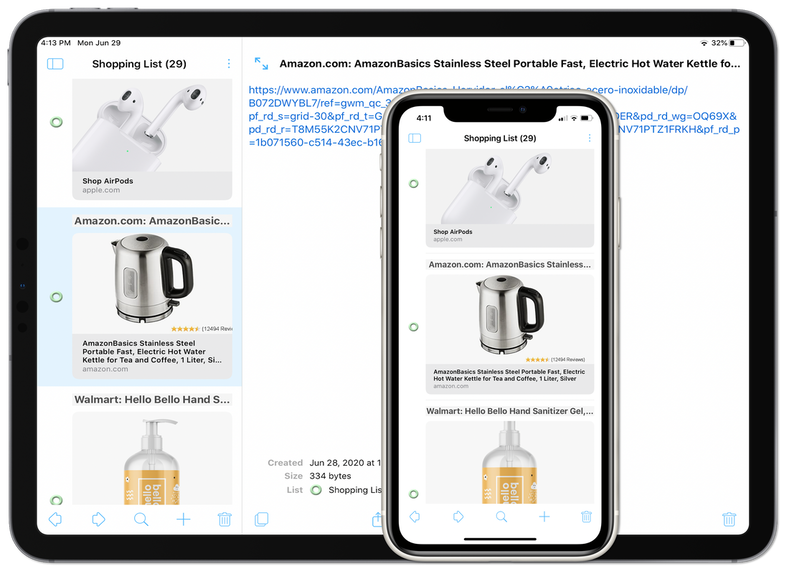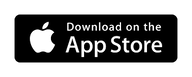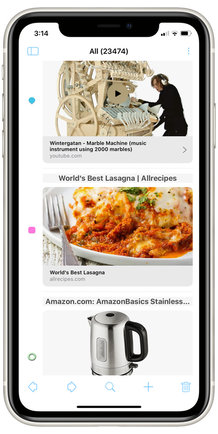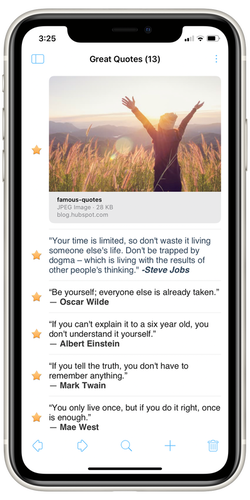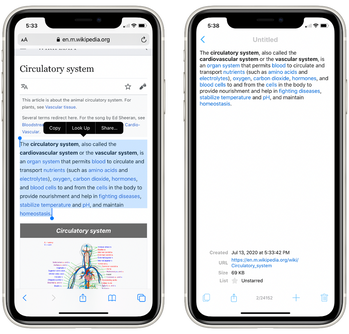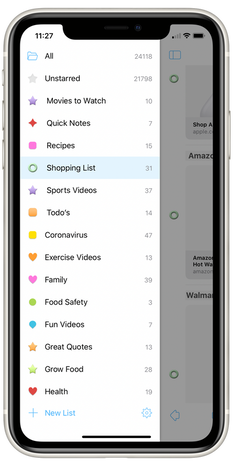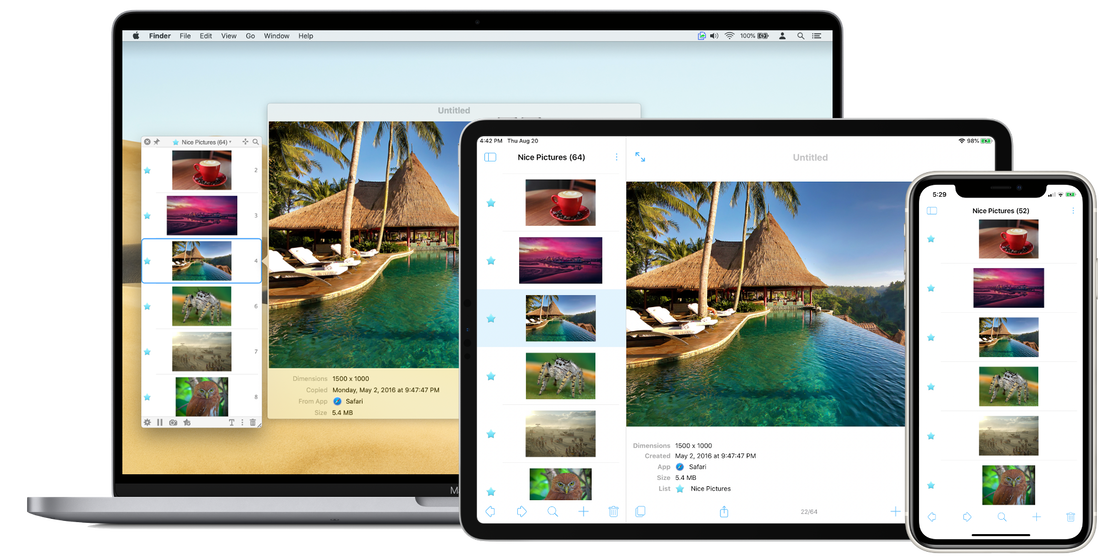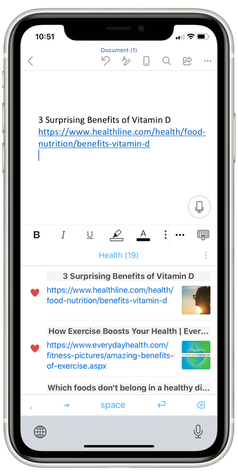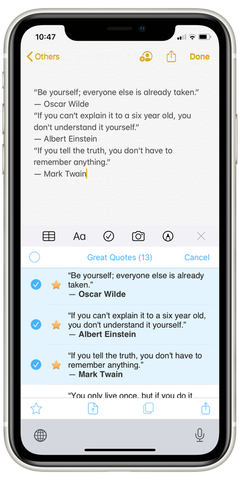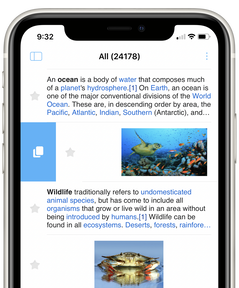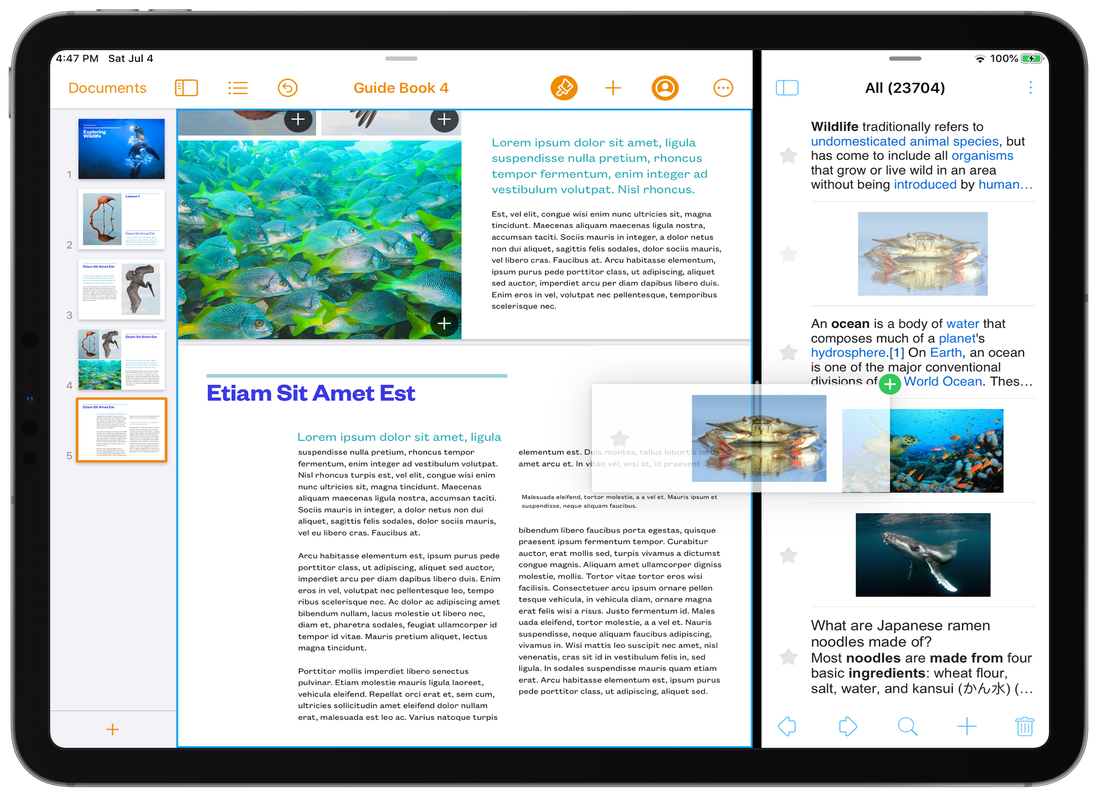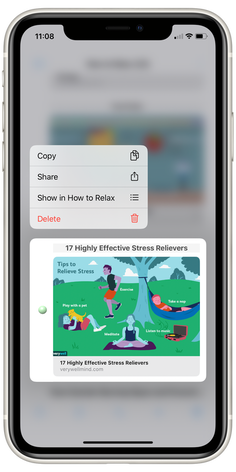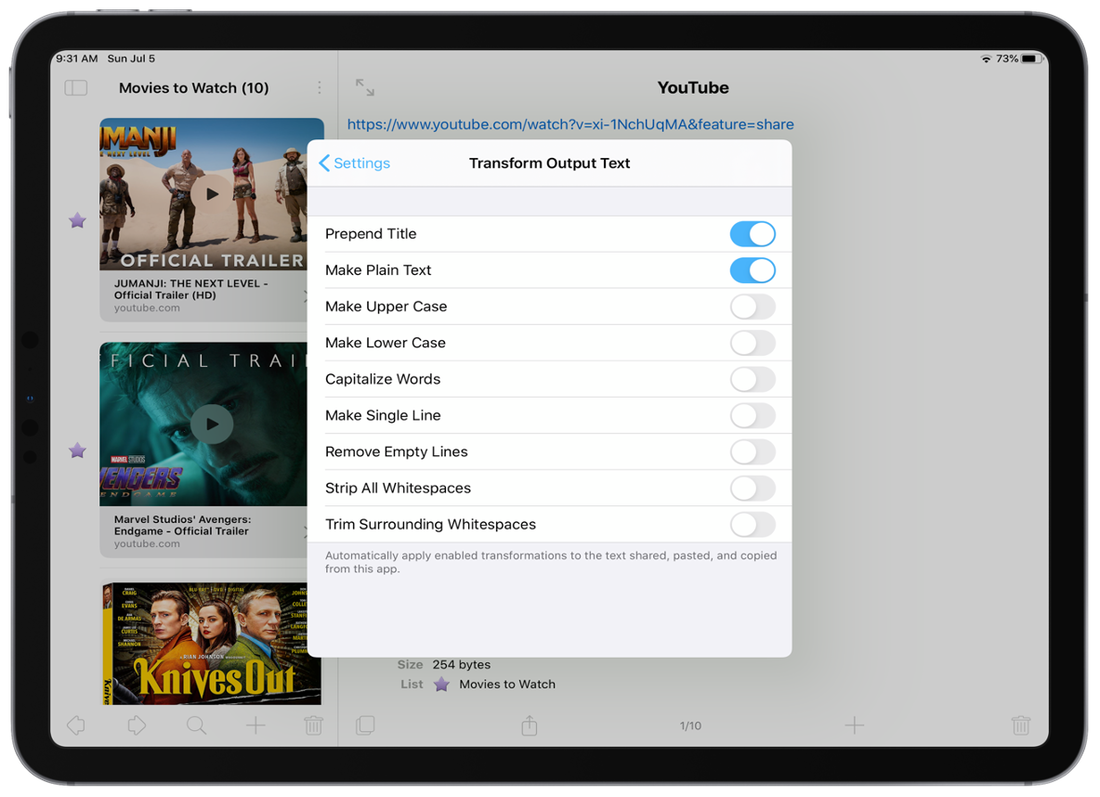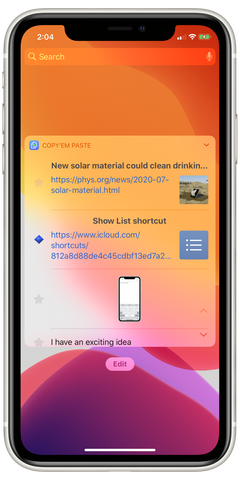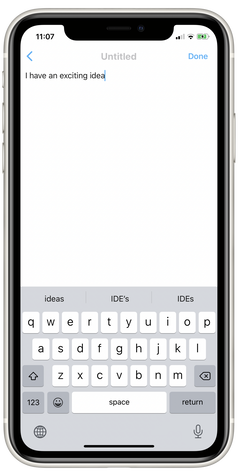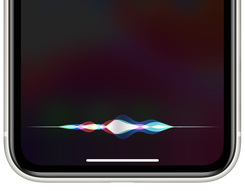Save, paste, and sync favorites
Requires iOS/iPadOS 12 or later.
Syncs with Copy 'Em for Mac.
(Copy'em Paste has been renamed to Copy 'Em.)
Syncs with Copy 'Em for Mac.
(Copy'em Paste has been renamed to Copy 'Em.)
|
Quickly bookmark online items
Copy 'Em lets you bookmark webpages and other online items from different places, and gather them all in one place. Simply share them to this app and it will bookmark them for you. You can go back to your bookmarks at any time with just a tap. You can even watch bookmarked videos directly in the app, if you like. |
|
Save copied data
This app lets you save copied (clipboard) data too. Just switch to the app after a copy operation and it'll save the copied data for you. For data copied from Safari, their webpage links are also saved. On iPad, it can automatically save everything you copy from another app if the two apps are put side by side. |
|
Organize collected data in one place
You can name your data, rearrange them, search for them, and create lists for different topics, such as things to buy, recipes found, articles to read, and favorite YouTube and Facebook videos to (re)watch later. With Copy 'Em, you no longer have to save data in multiple different apps and forget where they are. |
|
Transfer data between devices
Want a simple way to transfer data items between your Mac, iPhone, and iPad quickly? Just save them on any device, and access them on others. Copy 'Em can sync your data with other copies of the app through iCloud. It can also sync with Copy 'Em for Mac. |
|
Paste text with a custom keyboard
Tired of typing the same text snippets again and again, like email addresses, canned responses, phone numbers, and links? Simply save them once in the app. Then use its custom (software) keyboard to paste them with a tap each time. No need to re-type the same text. No need to even re-copy them! |
|
Add quick notes
You can also use this app like a notepad and add notes to it. Simply tap the '+' button, and type it away. Or if you wish to dictate your notes to Siri, you can do that too on iOS/iPadOS 13 or later. Just add the Add Note shortcut to your iPhone/iPad and say "Add Note" to Siri. |
Copy 'Em is continually maintained and enhanced. If you have questions or suggestions about it, please let us know.
We respect your privacy. See our Privacy Policy for Copy 'Em.
We respect your privacy. See our Privacy Policy for Copy 'Em.